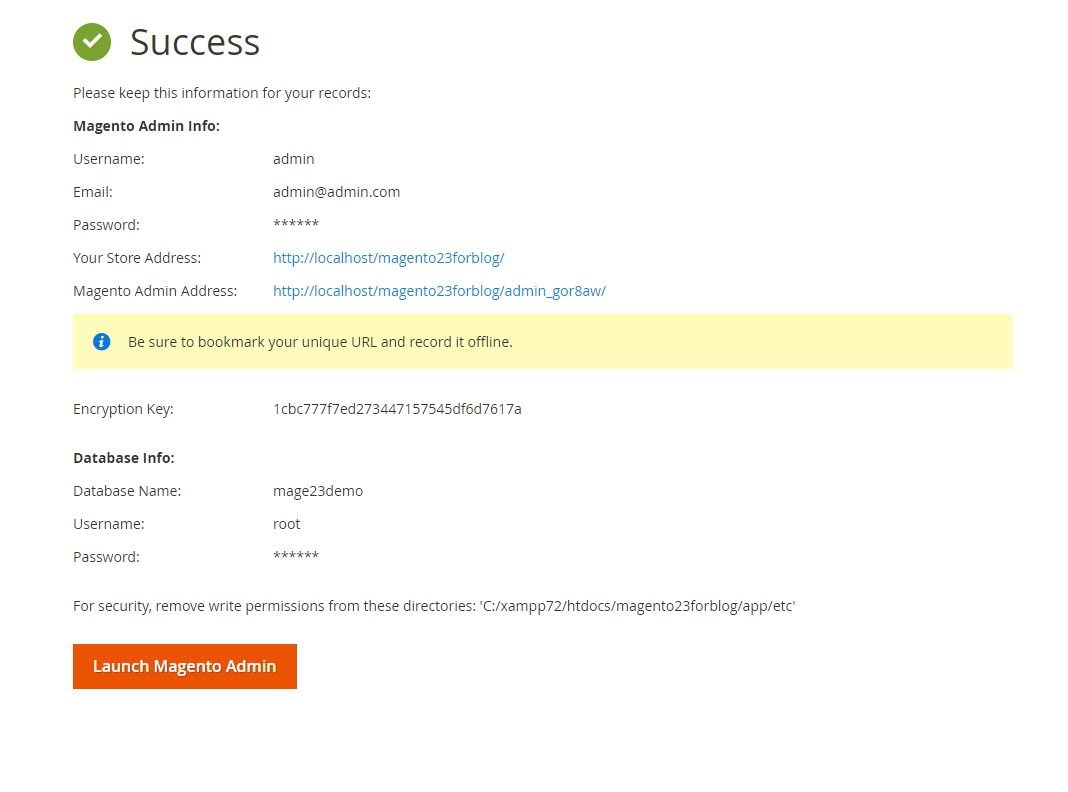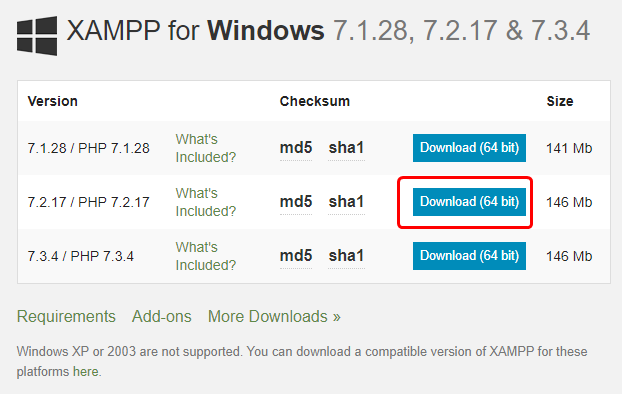
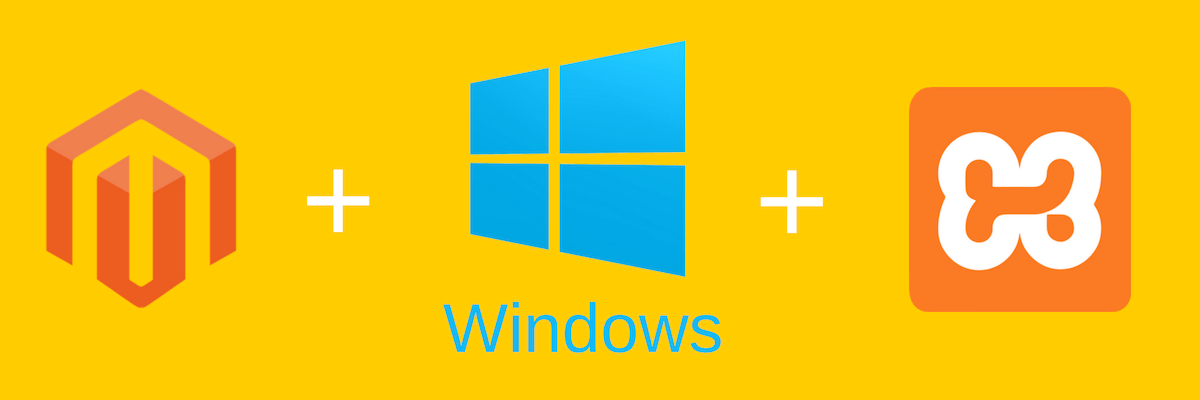
How to install magento2.3 in windows XAMPP

Easy 2 steps to install Magento2.3 on Windows.
Steps
- Install XAMPP
- Install Magento2.3
Install XAMPP into Windows
First of all, you have to download XAMPP for the windows from below link.
<link> : https://www.apachefriends.org/download.html
Note: Here we have setup the Magento2.3 so we will select the "7.2.17 / PHP 7.2.17" XAMPP version. Based on Magento setup you have to select the XAMPP version.
- Download XAMPP 7.2.17 / PHP 7.2.17 version.
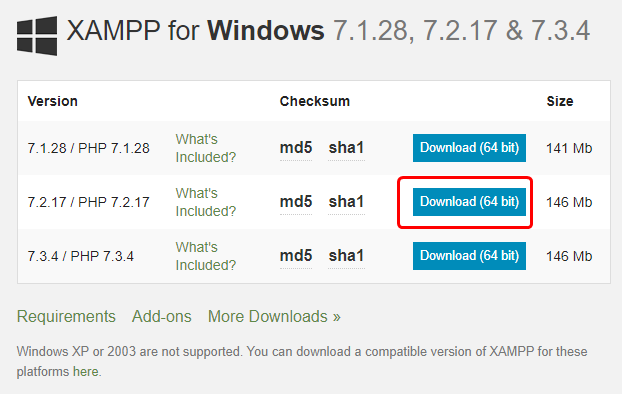
- For install XAMPP the setup double click on download. You will see below screenshot then click on NEXT button.
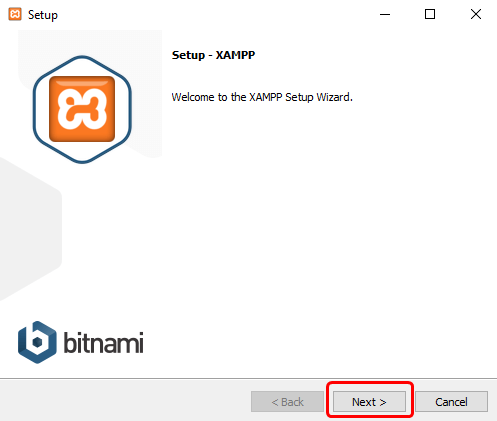
- Next step is what for the Server, Program Languages, MySQL. I recommend all option for installation Then clicks on the NEXT button.
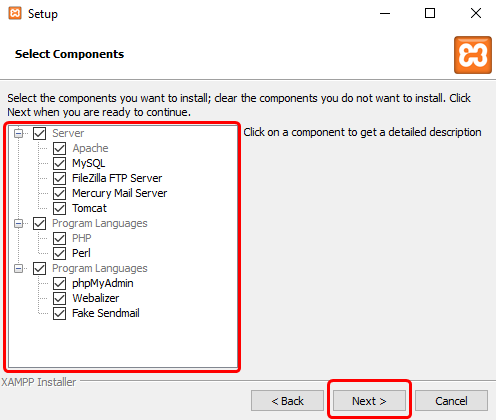
- Select the path where you have to install XAMPP. I recommended to install XAMPP on your windows system C: drive.
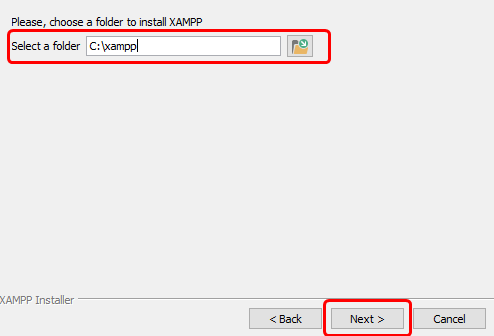
- Click on the next button.
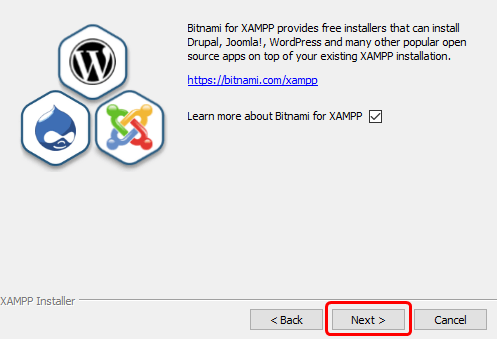
Note: If you have installed on your system you will show below screen otherwise you will see next the screenshot.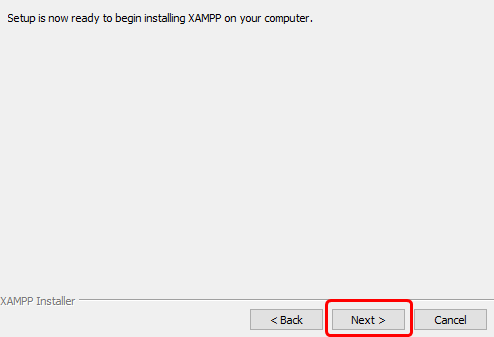
- Now the installation started.
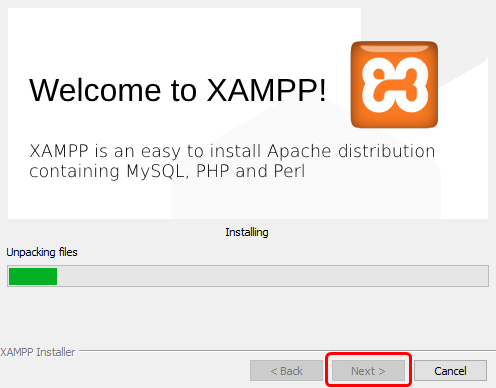
- Click on finish option. Here is one checkbox for the if you have to show Control Panel.
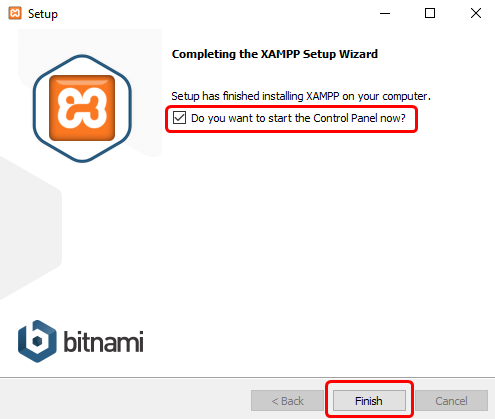
Note: Security Alert, I recommended the please check both checkboxes for development.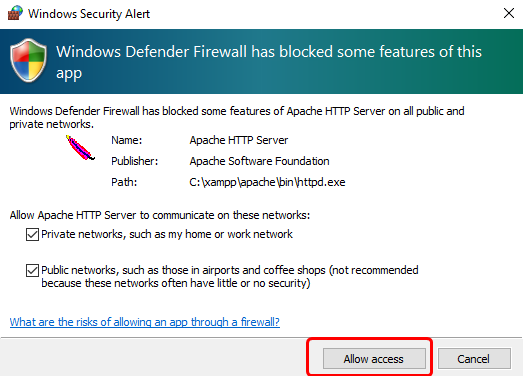
- The last step for installation is to select the language.XAMPP is provided only 2 languages.
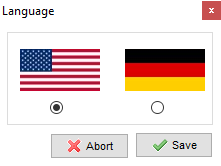
- Now you can see the XAMPP Control Panel in your screen.If you do not see below screen then on your windows right corner you have double click on XAMPP icon.
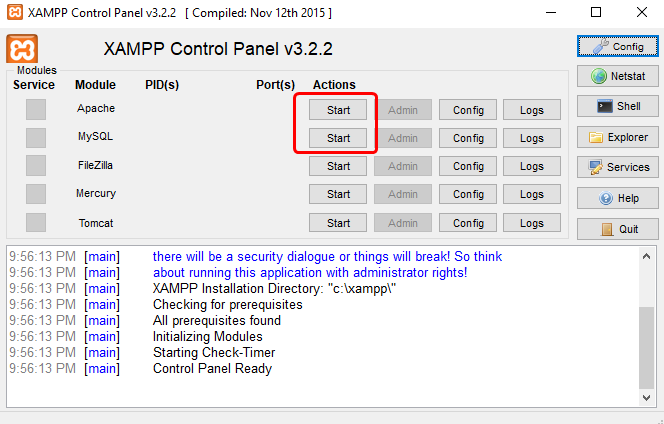
Note: Please click on Apache and MySQL Start action, you localhost will start.
Install Magento2.3
Extract the Magento2.3 compressed into the root, from where you can access localhost or server.
- First Step of installation.
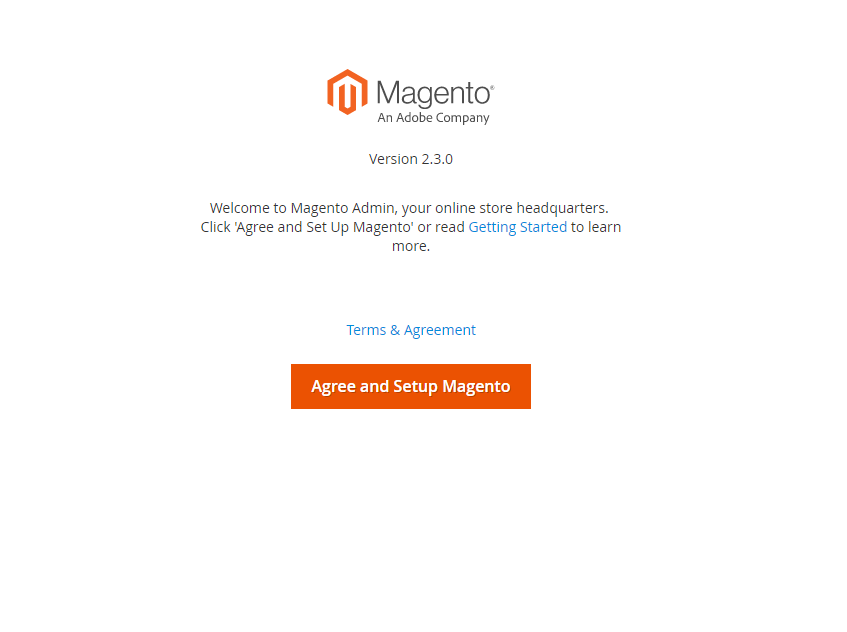
-
Click on the next for readiness check. It will check the PHP version, PHP Extension, File Permission.
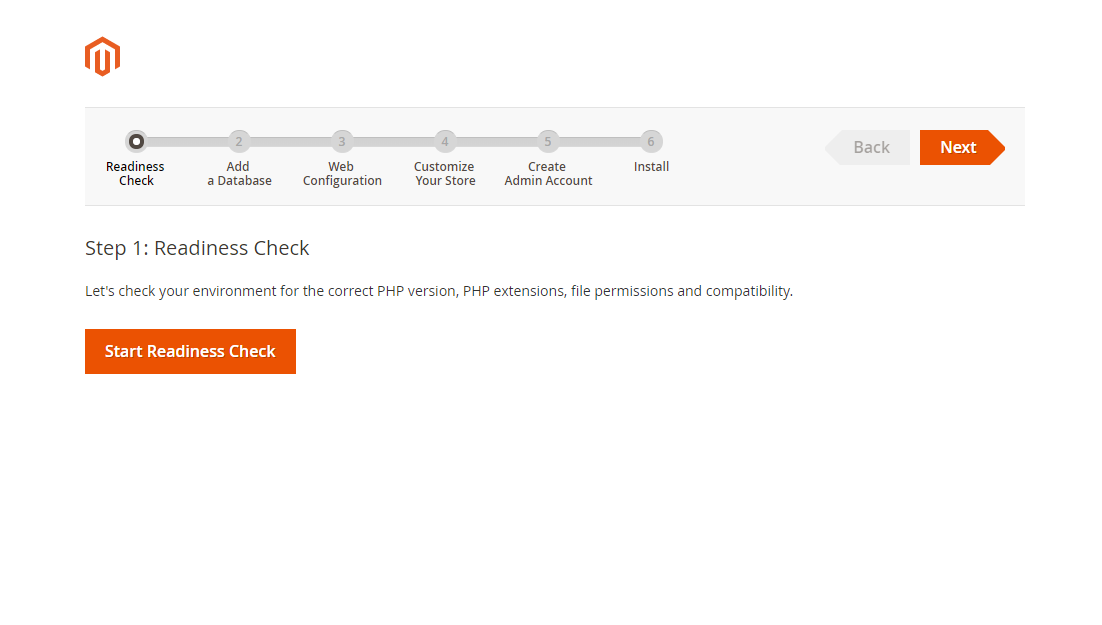 
 - Create the Database using PHP MyAdmin Or CLI and set the details.
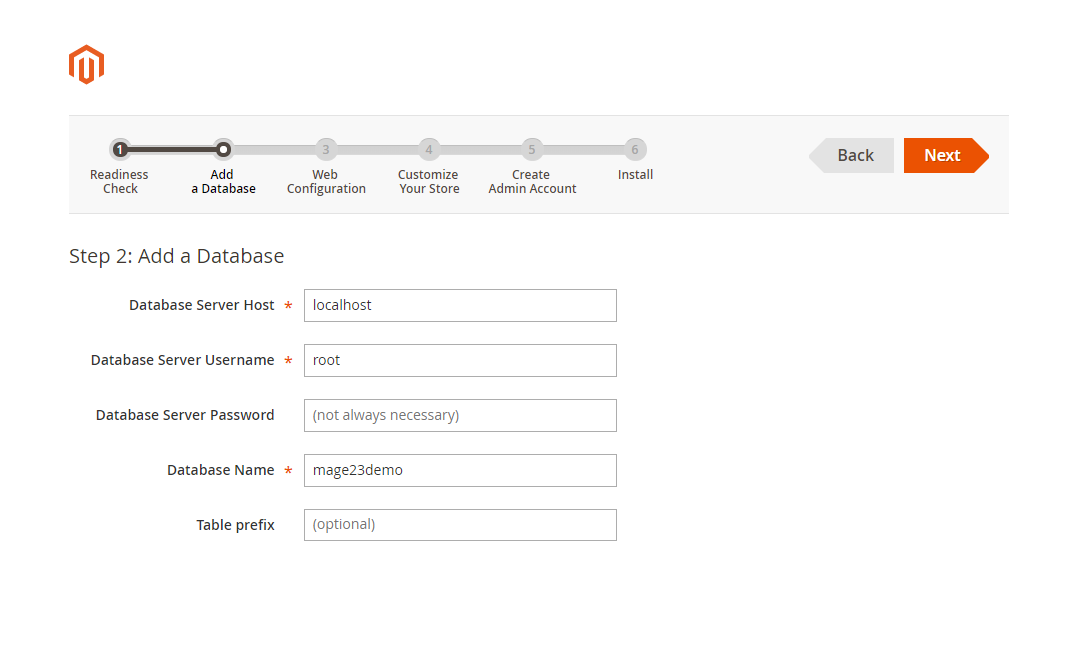
- You can set the admin address and session save location.
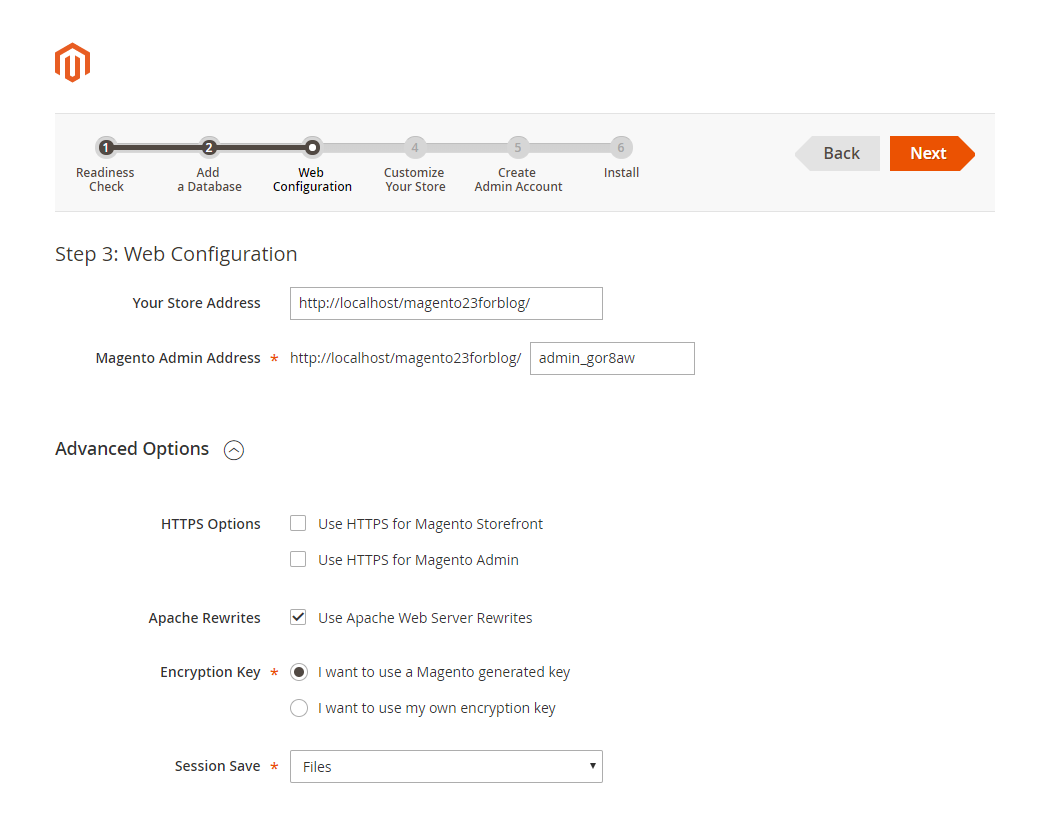
- Setup the store time zone, Currency, Language.
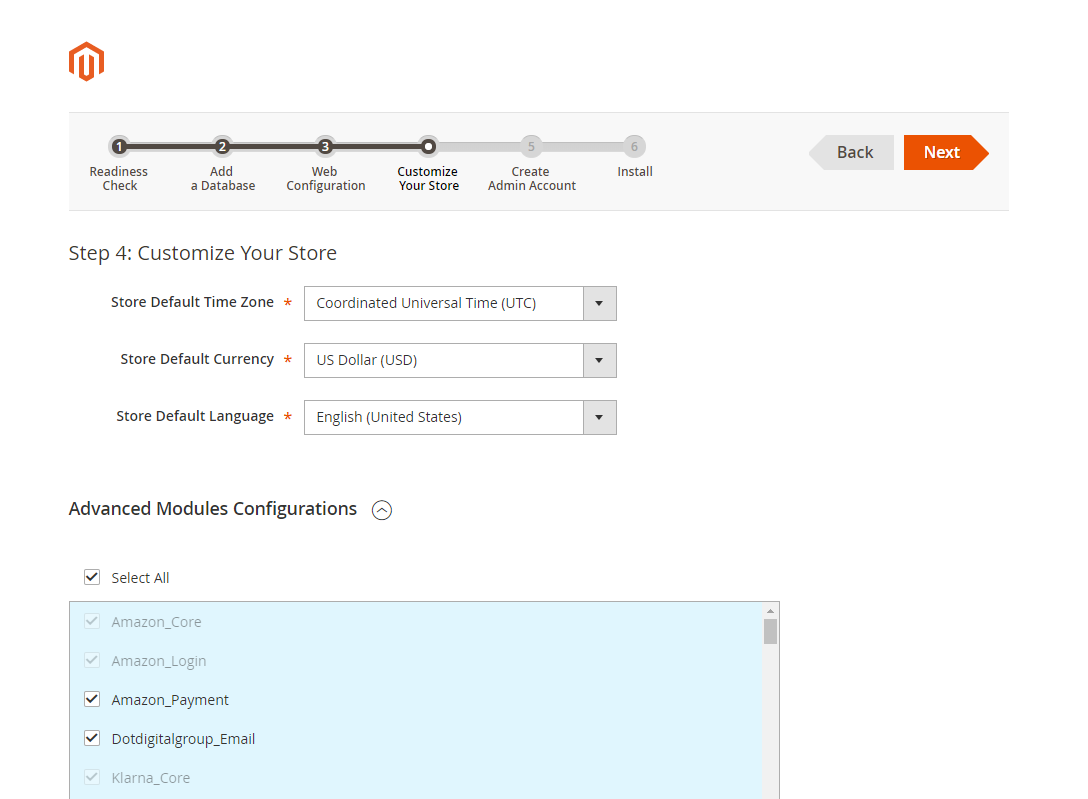
- Admin credential.
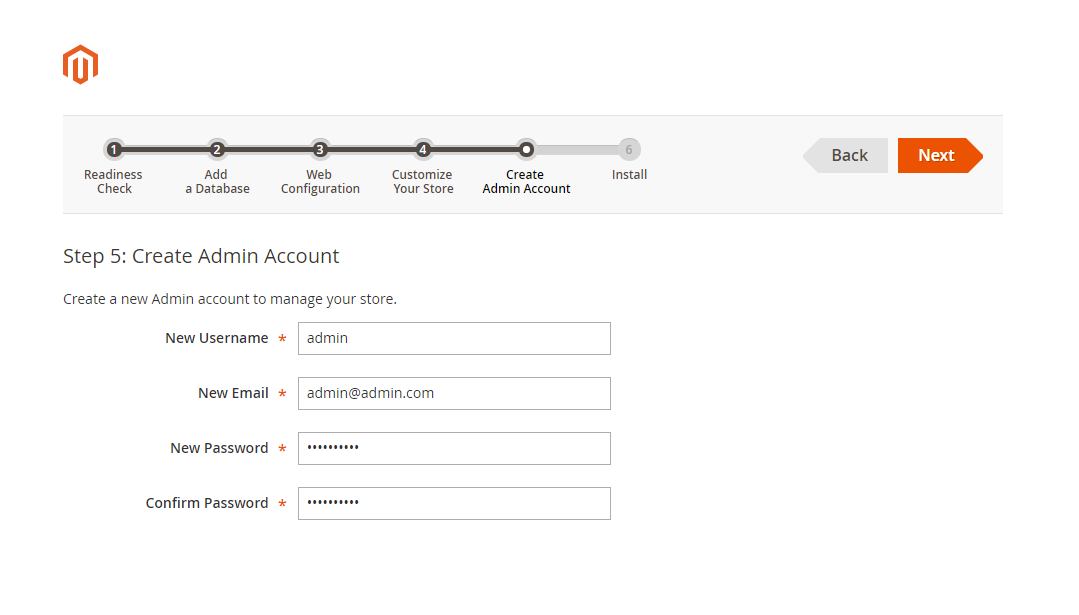
- Now installation started.
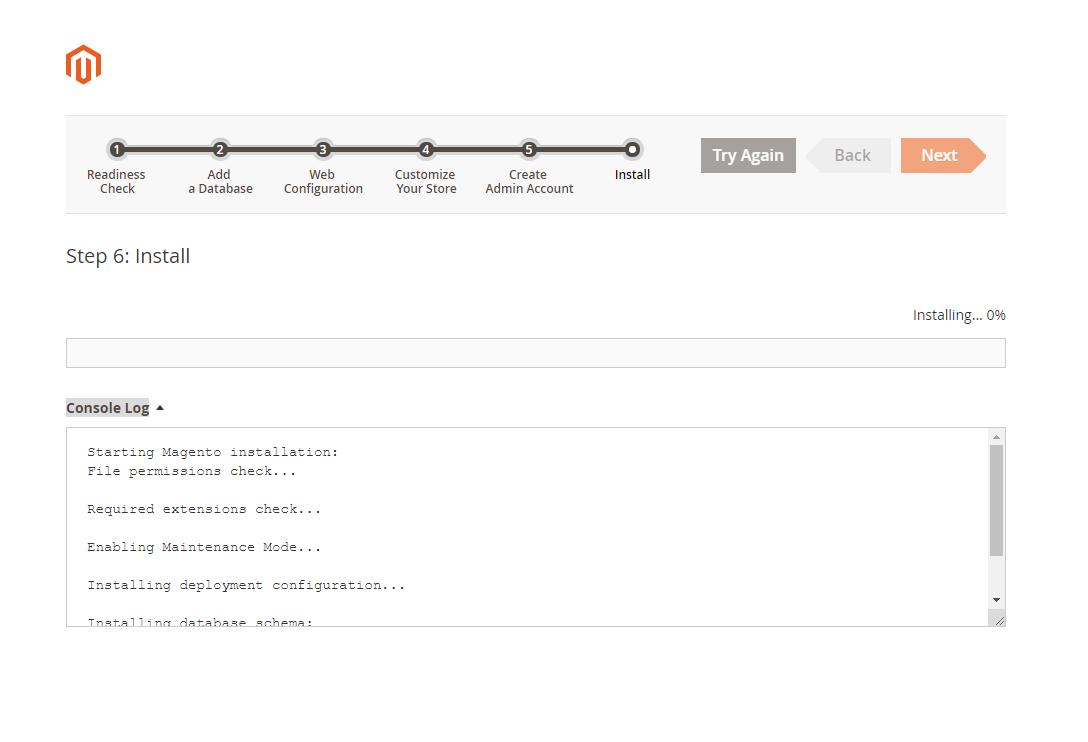
- Magento installation is done.